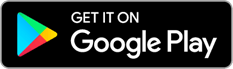TROUBLESHOOTING.
LOOK HERE IF THERE IS SOMETHING THAT IS CAUSING ISSUES.
USUALLY THE SOLUTION IS QUITE SIMPLE.
-
General troubleshooting – in brief
If your units are not working optimally then perform the following procedures. Stop as soon as you have solved the problem.
- Step 1: Check the installation and the unit’s diode lamps.
- Step 2: Turn off and turn on the power to the unit that does not function.
- Step 3: Download the DKT WAVE2 app and update the unit’s firmware.
- Step 4: Turn off and turn on your operator’s router.
- Step 5: Reset the units that do not function optimally. Reinstall the units via the Installation Guide that accompanied the unit when you received it.
These five steps will resolve the majority of the problems.
-
How do I check if my installation is correct?
WAVE2 WIFI MESH AIR
Look at the diode lamps on your unit. The top lamp shows if there is power to your unit, the middle lamp if there is a LAN connection and the lowest map if there is WiFi.
You must check if there is power to the unit if none of the diodes are lit. With an Air model you must check that the adaptor is correctly connected and that there is power in the socket to which the unit has been connected. If you are in doubt whether there is power in the plug, then you can connect your telephone’s charger or a table lamp and see whether there is power.
The first unit must connect to the router via an Internet cable, because it receives Internet from the router. With a correct installation all three diode lamps will be lit in green. If the middle lamp is not lit, then there is a problem with the Internet cable from the router to the unit. Try to replace the cable, or place the cable in a different output on your router. If the bottom lamp is lit in orange, then the unit is not installed. You must therefore work through the Installation Guide you received with the unit or you can download it here.
For the other units you must also look at the diode lamps. If you have connected your WAVE2 Air WiFi Mesh via cable, then a correct installation will show a green light in all diodes. If they are connected via WiFi, then the top and bottom diodes will be lit in green. If the bottom diode lights in orange, then it is not configured correctly and you must follow the Installation Guide.
-
Switch units on and off
Switch off the power socket or remove the power plug from the unit. Count to 20 and reapply power to the unit.
-
How do I download the app and update the firmware on my units?
Fetch the DKT HomeMesh app from App Store or Google Play.
Ensure that your cell phone or tablet is connected to the WiFi network created by your units. Open the app on your cell phone or tablet and enter the code (SSiD) that you have given your units. If you cannot remember the code then reset your units and reinstall them.
Press the tools button in the lower right-hand corner. If there is a small red number above the FIRMWARE UPGRADE button, then there is an update. Wait while the units update.
-
Can I access the Wave2 menu from a PC or without an app installed?
It is recommended to use the app as much as possible during setup. However, you can also access the devices from a connected phone, tablet or PC with a browser at dktwifimesh.dk
-
How do I turn off my operator’s router?
Find the power cable on the router. Remove this cable from the router, count to 20 and reinsert it. Wait while the router restarts.
-
How do I reset my units?
There is a small button on the left-hand side of your unit. Press this button until the diode lamps blink. This will reset the unit to the latest downloaded firmware. Work through the Installation Guide that you received with the unit.
-
It seems that my DKT WAVE2 Air WiFi Mesh units cannot find each other?
Try to minimize the distance between your units. If you have downloaded the app then you can also use this to ensure that the units can find each other. If you access your network and one or more of your units cannot be seen in the app, then you can consider if you need to purchase one more Air unit, because your home can be too large for your quantity of units to provide sufficient coverage.
-
I have cable connected some of my units, but now they are not working?
You cannot use cabled and non-cabled communication with your DKT WAVE2 WiFi Mesh units. They must either be all cabled or all communicate via WiFi.
-
I have done all of this, but my units are still not working?
Contact DKT WAVE2 support to replace your unit.
-
I have followed the entire process, but it seems that DKT WAVE2 Mesh has not improved my home network?
If you have bought a DKT WAVE2 Air, and your units are not cabled, then we suggest that you try to cable them. This only requires an Internet cable from your router to the other Air units. If this does not solve the problem then it could be that our units cannot resolve your problem. You can therefore make use of our 30-day right of return on your purchase. This also applies if you have used the units.
-
I cannot see any wireless network on my units?
This can be because the radios are not turned on in your WAVE2 Mesh units. You must ensure that the units are connected to a router and have received an IP address via the router’s DHCP server. Only hereafter will the radios turn on and you will see the units with your cell phone/tablet/PC wireless network.
-
I have attempted to upgrade firmware on all my WAVE2 units from my DKT HomeMesh app, but there is one or more that do not upgrade correctly?
Unwanted situations can arise if you run backhaul (return traffic) via DKT WAVE2 Air, because several external parameters can take effect during download. Units have an active and backup flash image of the firmware, and if an error occurs during upgrading then the unit will select the backup firmware and start with that. Following this you can retry to upgrade the unit by using the DKT HomeMesh app.
-
I cannot receive my IPTV signal from the router to my set-top box via wireless. I experience a black screen on my TV when I change channels on my set-top box. Internet and OTT TV/Internet/streaming work fine, but standard TV does not stream?
Several Danish broadband suppliers do not allow connection of 3rd party wireless equipment on the router’s dedicated TV ports, which means that the router shuts down for TV signals. You should contact your provider for further support. Wireless distribution of TV dedicated to TV boxes is unfortunately not possible in these situations via WAVE2 Mesh units, but they can still, with advantage, be used for Internet and other streaming services.
-
My DKT HomeMesh app ”hangs” and cannot connect to WAVE2 units?
This is typically because you are not connected to the Mesh networked by your cell phone/tablet. The App can only be opened if you have connection to WAVE2 wireless units.